-
Li
chevron_right
Mastering OpenSSH for Remote Access on Debian Like a Pro
pubsub.slavino.sk / linuxyournal • 12 December, 2024 edit • 1 minute
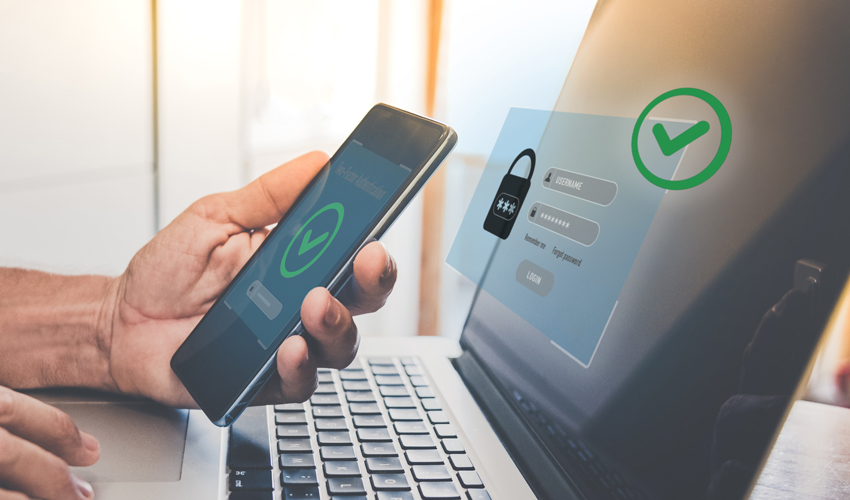
Introduction
Remote access is a cornerstone of modern IT infrastructure, enabling administrators and users to manage systems, applications, and data from virtually anywhere. However, with great power comes great responsibility—ensuring that remote access remains secure is paramount. This is where OpenSSH steps in, providing robust, encrypted communication for secure remote management. In this article, we’ll explore the depths of configuring and optimizing OpenSSH for secure remote access on Debian, one of the most stable and reliable Linux distributions.
What is OpenSSH?
OpenSSH (Open Secure Shell) is a suite of tools designed to provide secure remote access over an encrypted connection. It replaces older, insecure protocols like Telnet and rsh, which transmit data, including passwords, in plain text. OpenSSH is widely regarded as the gold standard for remote management due to its powerful features, flexibility, and emphasis on security.
Key Features of OpenSSHSecure Authentication: Support for password-based, key-based, and multi-factor authentication.
Encrypted Communication: Ensures that all data transmitted over the connection is encrypted.
Port Forwarding: Allows secure tunneling of network connections.
File Transfer: Built-in tools like
scpandsftpfor secure file transfers.
Setting Up OpenSSH on Debian
PrerequisitesBefore diving into the installation and configuration, ensure the following:
You have a Debian system with root or sudo privileges.
Your system is updated:
sudo apt update && sudo apt upgrade -yNetwork connectivity is established for accessing remote systems.
Installing OpenSSH on Debian is straightforward. Use the following command:
sudo apt install openssh-server -yOnce installed, confirm that the OpenSSH service is active:
sudo systemctl status sshTo ensure the service starts on boot:
sudo systemctl enable ssh
OpenSSH’s behavior is controlled by the
sshd_config
file, typically located at
/etc/ssh/sshd_config
. Let’s make some initial configurations:
Open the configuration file for editing:
sudo nano /etc/ssh/sshd_configKey parameters to adjust:
Značky: #Linux








